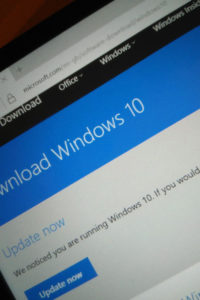In our office users were complaining of printers randomly going offline even though other users’ computers on the same network were able to print just fine. Usually they would just reboot the PC or disconnect from ethernet and connect to the office wifi instead and it would start working again.
After much exploring of network and IP related settings the solution actually turned out to be ridiculously simple!
Windows Vista and all versions of windows thereafter automatically enable SNMP for networked printers, and if there’s no response to an SNMP message then it stupidly assumes that the printer is offline.
If you didn’t know, SNMP (Simple Network Management Protocol) is used to get info from network devices (such as printers, switches, routers, servers etc).
Many network printers support SNMP and will happily reply to SNMP requests. In this scenario i discovered that some do not.
Our printers are all reasonably old Brother HL53250DN or HP CP2015 devices (or similar) which seem to have difficulty with SNMP. Essentially Windows will report the printer as offline randomly because it has just tried to get a response via SNMP with no luck.
The easy fix is to just ask Windows politely to not use SNMP to detect printer status.
1. Right-click on the printer in the Printers window
2. Choose the Ports tab
3. Select “Configure Port”
4. Untick the checkbox “SNMP Status Enable”
The printer should then start showing as online again.
This fix has worked on many versions of Windows on the various PCs, laptops and servers in our offices.
Windows Vista
Windows 7
Windows 8
Windows 8.1
Windows 10
Windows Server 2003
Windows Server 2008
Windows Server 2012
If you tried the steps above but the issue presents itself again then you may be able to edit the registry (if you’re comfortable to do so)
To do this…
1. goto HKEY_LOCAL_MACHINE\SYSTEM\CurrentControlSet\Control\Print
2. Add new DWORD “SNMPLegacy” with value of 1 and restart the PC/Server (if safe to do so)
The issue can occur even if the printer does support SNMP but a firewall or network setting is getting in the way. This happened in one of our other buildings using an older router setup.
If you had this problem and it helped you out please tweet or comment below stating the Windows version and printer model you had the issue with.
If this helps you out please feel free to say thanks by clicking “Buy Me a Coffee” PayPal button in the sidebar (here) or via:https://www.paypal.me/AlanHart
Thank You